- Desktop
- Mobile
1.To increase the security of your account, open this option from the user profile menu here:
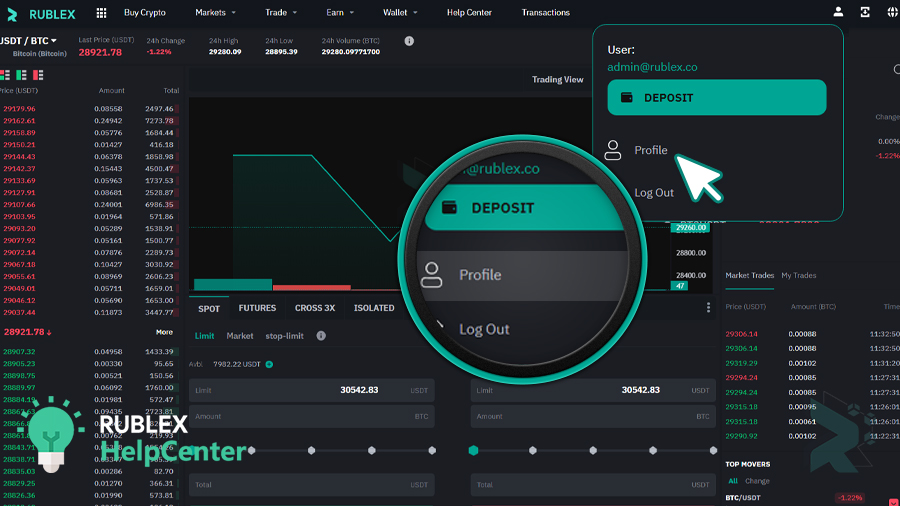
2.Click on the Two Factor Authentication tab:
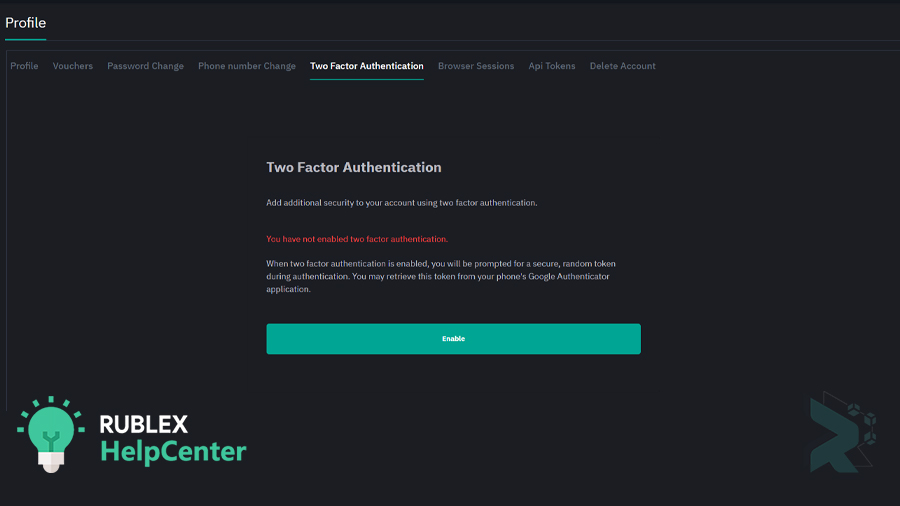
3.And click Enable:
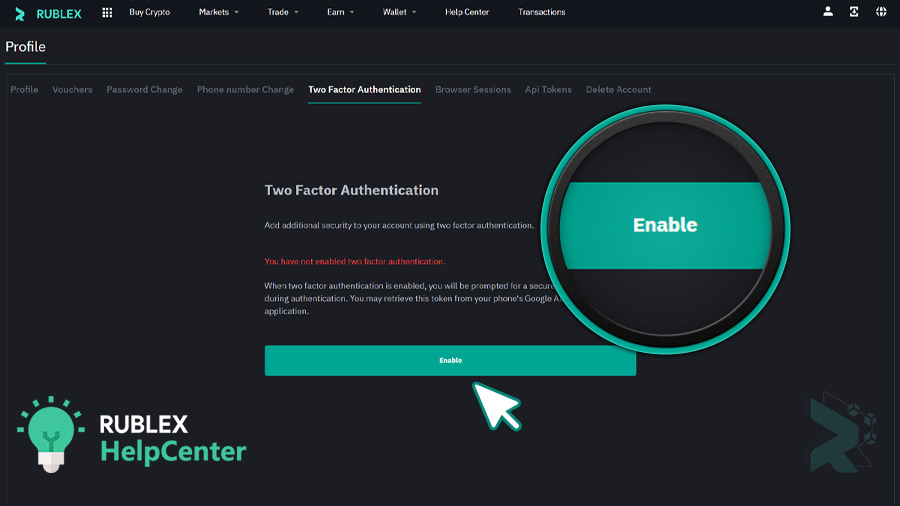
4.Enter your password in the opened box:
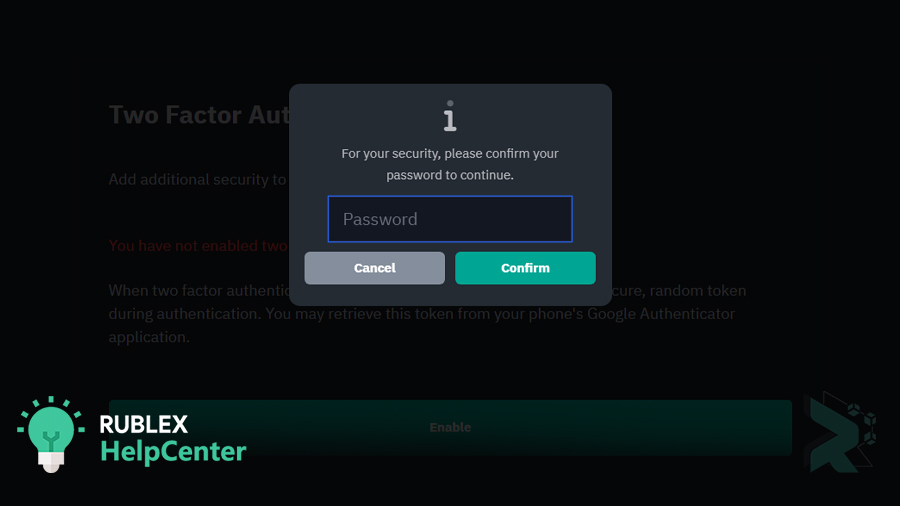
5.And then click the confirm button:
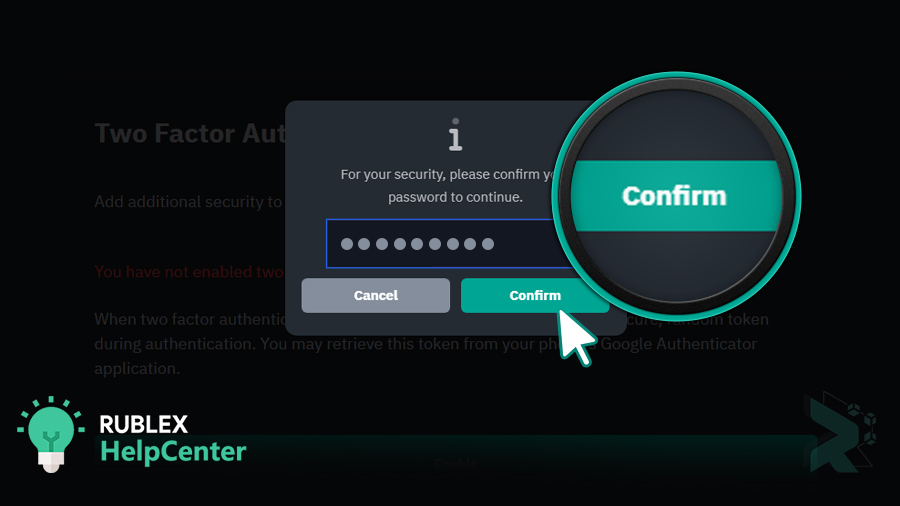
6.Install the following application on your IOS and Android Phones:
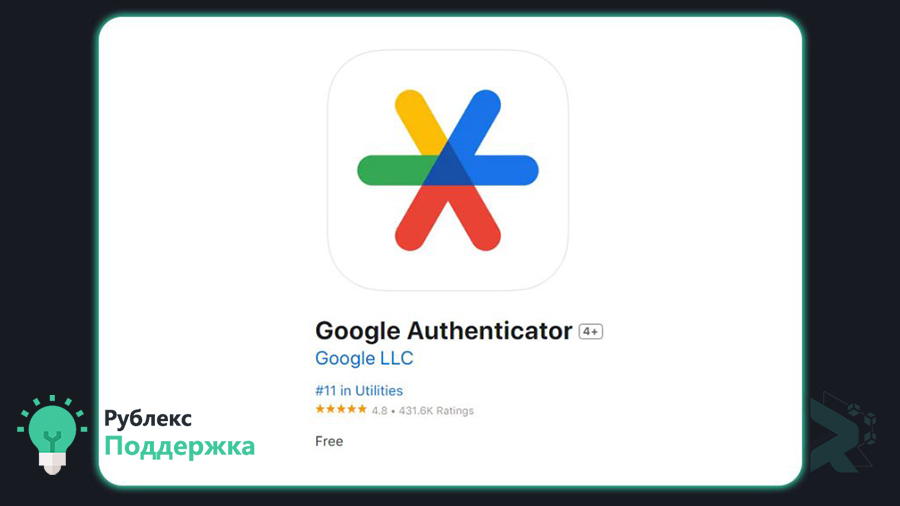
7.After installing the application, click on the( + button) and scan the QR code inside your user profile:
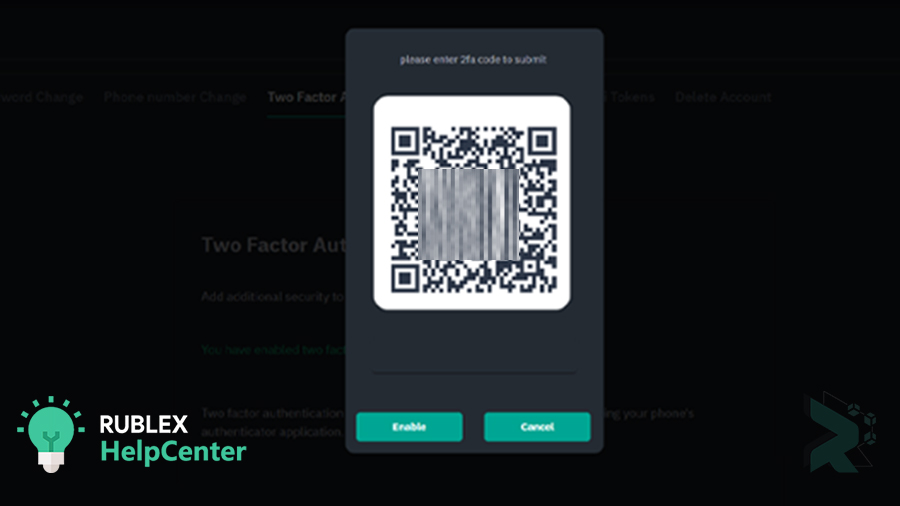
8. Keep this code in a safe place to recover 2FA:
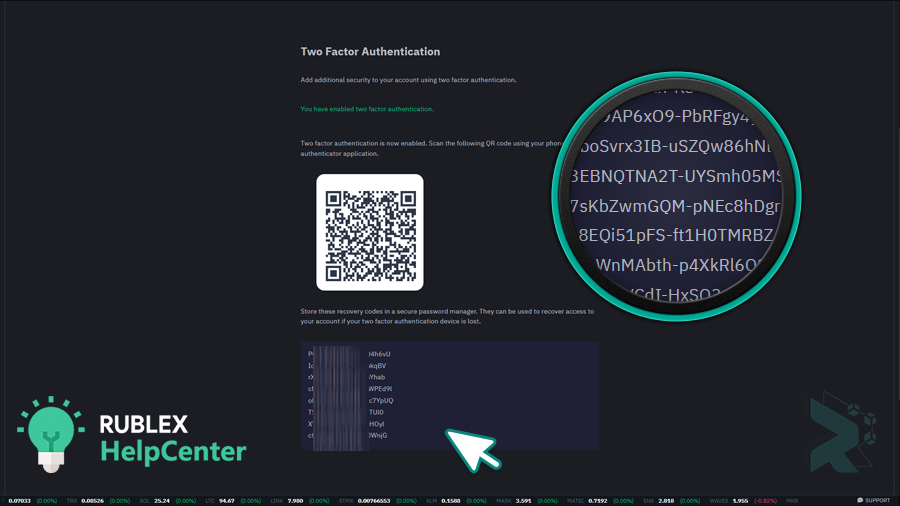
9.Also, to disable it, you can enter the profile menu as shown in the picture below:
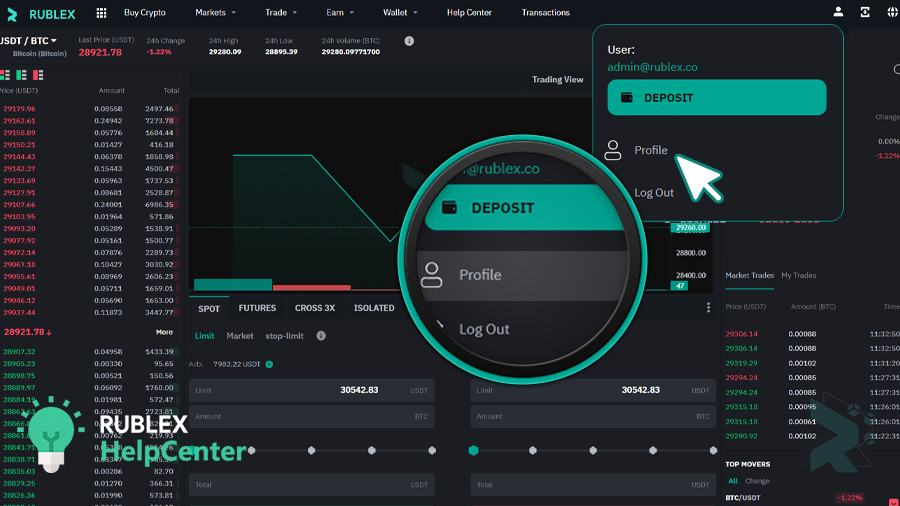
10.Click on the Two Factor Authentication tab:
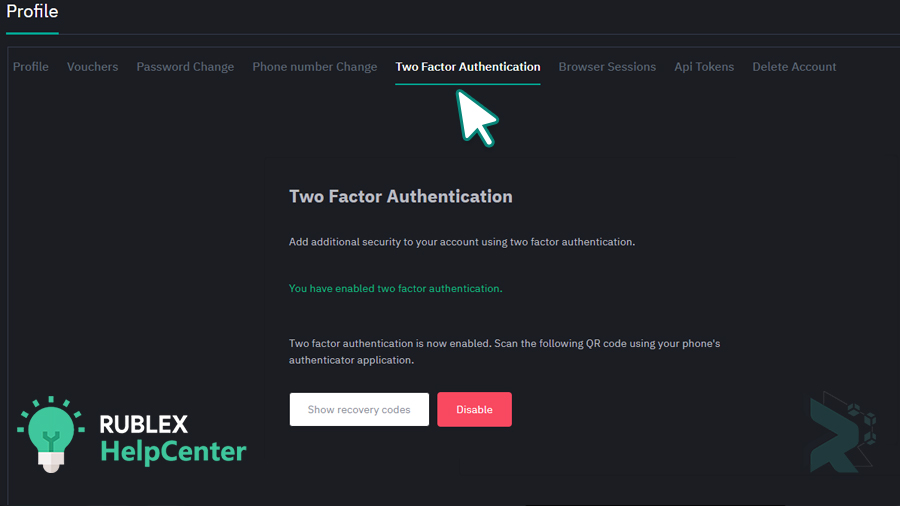
11.Click the Disable button as shown in the picture below:
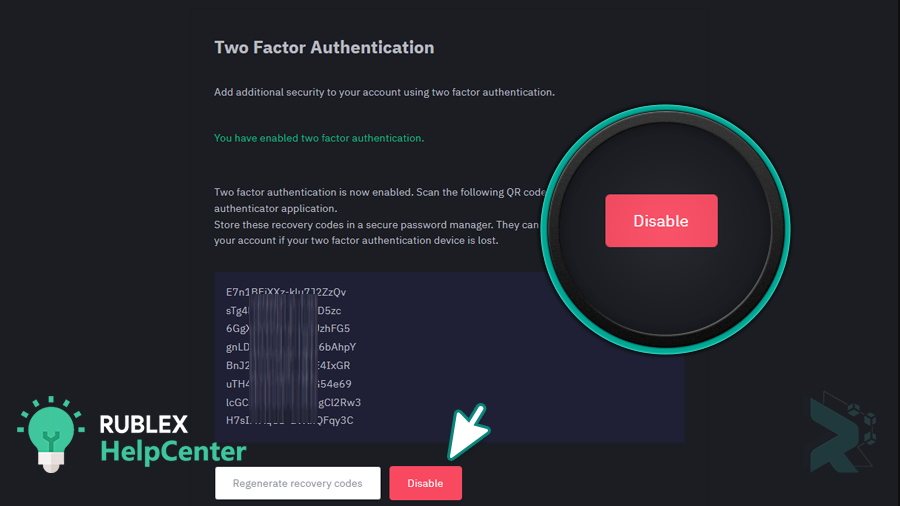
 Rublex
Rublex